Here’s how to keep your mobile experience secure with Galaxy A53 5G.
Securely Connected Wherever You Are

When you’re at a public place, such as a coffee shop, you may want to connect to the free Wi-Fi. But before you connect, you want to be careful and make sure it’s safe. Secure Wi-Fi1 mode on your Samsung Galaxy A53 5G helps keep your connection safe. When turned on, it encrypts your Wi-Fi internet traffic and helps prevent your device from being tracked. You can also track your Secure Wi-Fi usage at any time by checking your Protection activity.
HOW TO
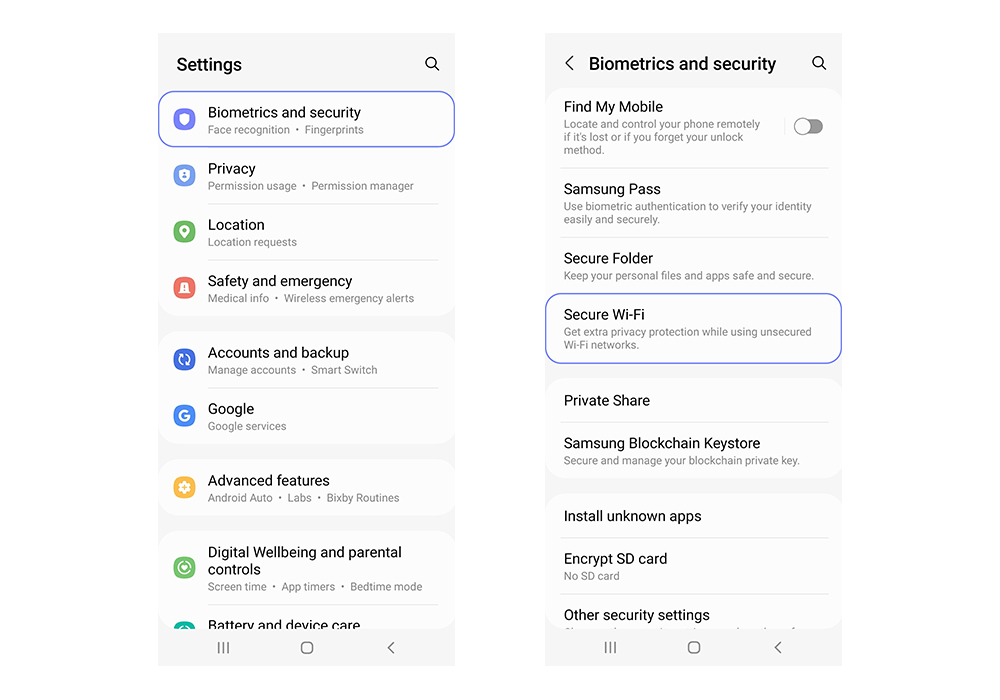
Share What You Like, Privately

You may want to send something private to your friend, but you don’t want to risk anyone else seeing it. Private Share2 helps prevent this. It encrypts your files, such as pictures, videos and documents, and lets you choose exactly who gets to see them and for how long. With blockchain-based encryption technology, there’s no need to worry about your files getting into the wrong hands.
HOW TO
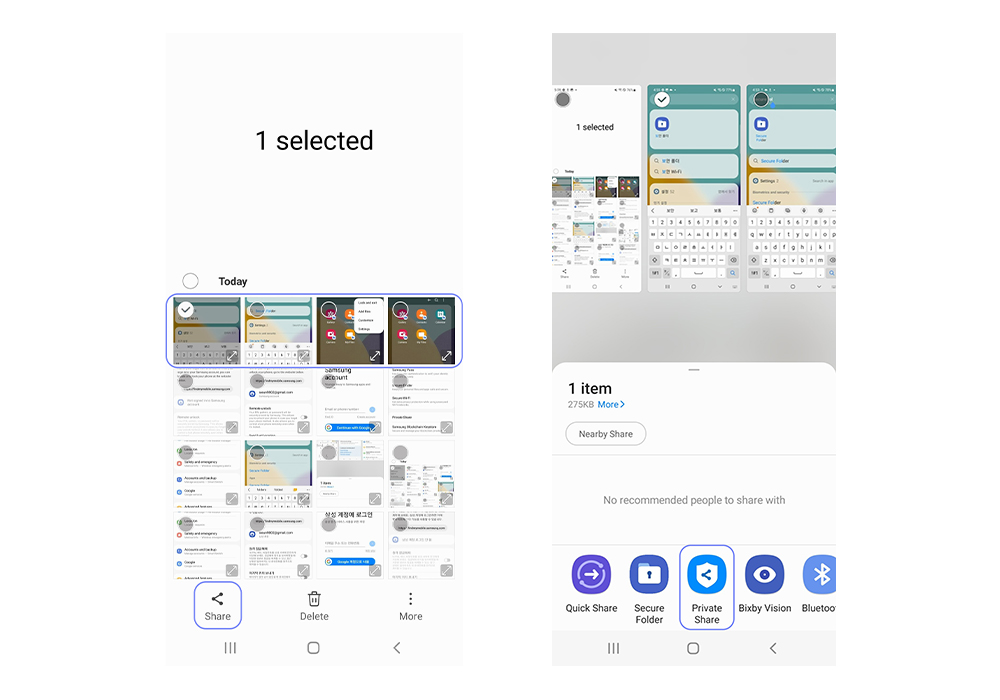
Samsung Galaxy: Your Safe Space
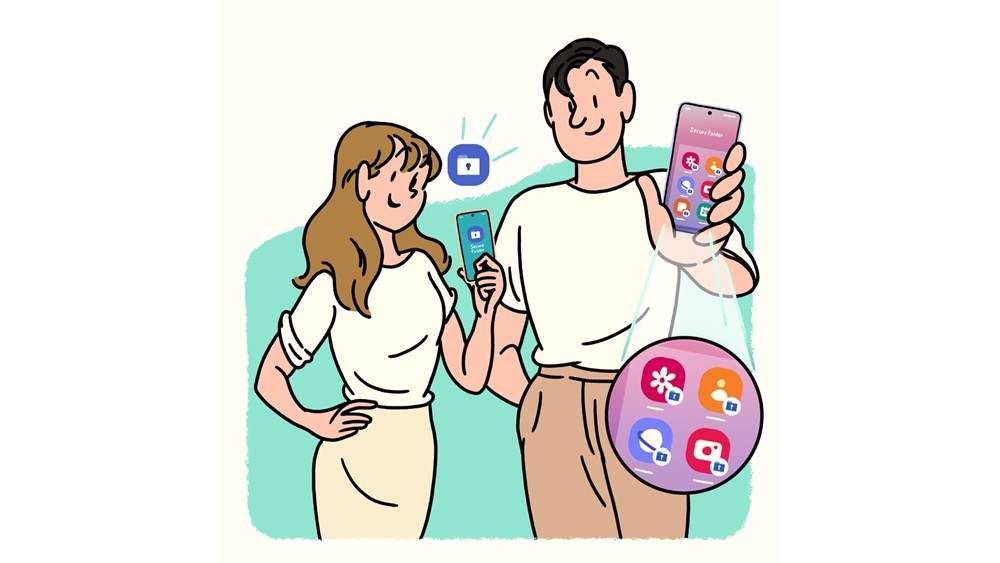
For ease of access, you may want to take a picture of your credit card or ID and store it safely on your phone. You can keep your personal information safe with the A53 5G’s Secure Folder. Thanks to Samsung Knox, your private information stays secure on your device. Secure Folder even allows users to easily set up their own lock type, with options including PIN, pattern, password and fingerprint.
HOW TO
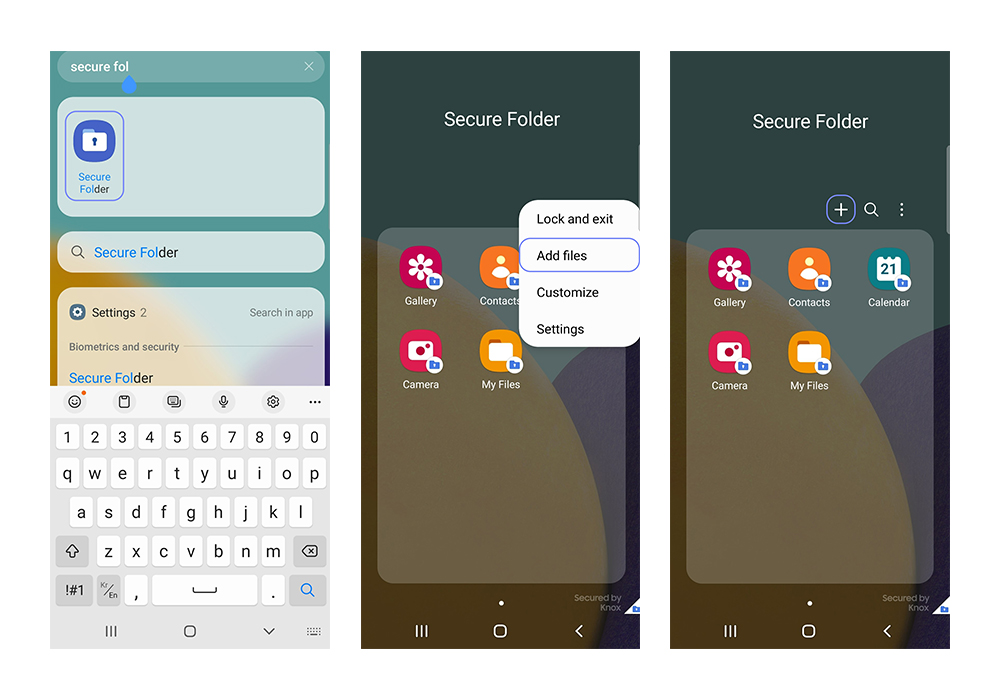
Out of Sight, Not Out of Your Hands
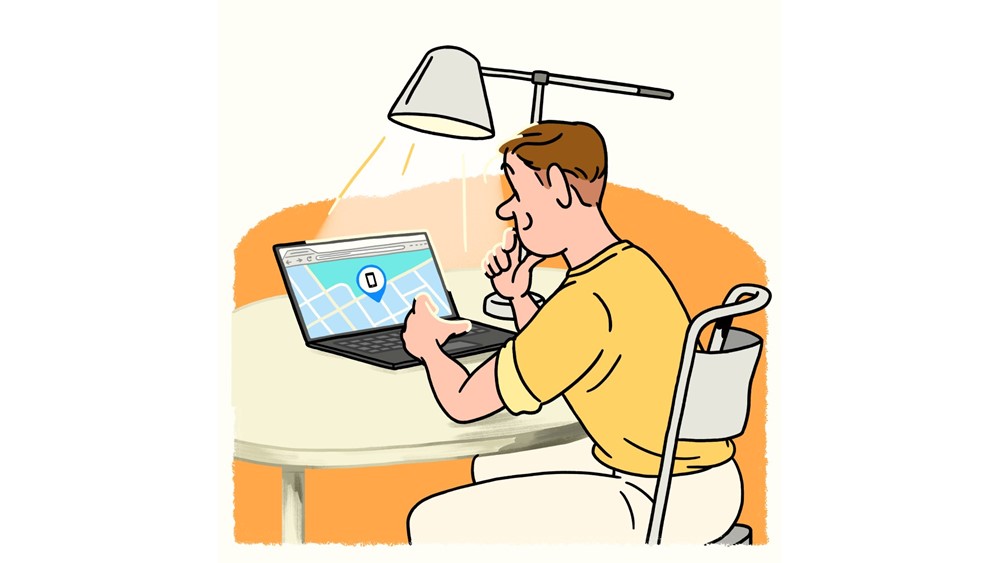
There’s no worse feeling than getting home from a fun day out and realizing you left your smartphone somewhere. With Find My Mobile,3 you can easily find your phone by going on the Find My Mobile website on your PC. It helps you find the current location of your phone, even when it’s offline. If you’ve left your phone somewhere away from home, there’s no need to worry. Find My Mobile allows you to lock your phone so no one can use it until you pick it up.
HOW TO
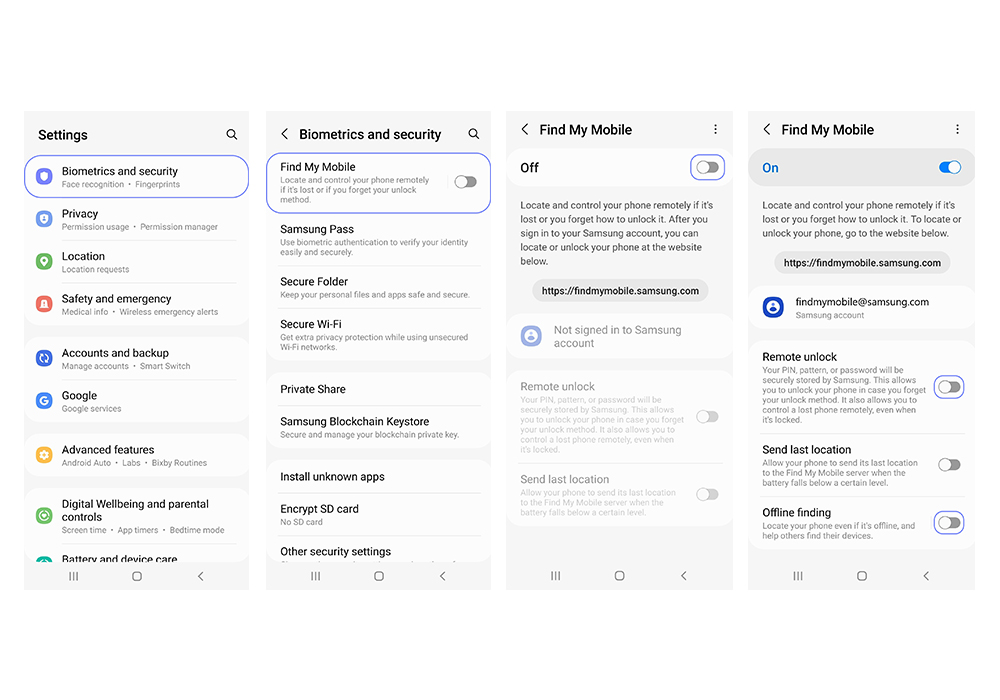
1 Secure Wi-Fi is available for free for up to 250MB for all Galaxy users who have access to the service and up to 1024 MB a month for users whose device is running Android 12 S OS. Users can then choose to upgrade their plan at any time to enjoy additional, enhanced protections. Availability of Secure Wi-Fi may vary depending on country or carrier, and its connectivity is subject to applicable network environments. Some apps or websites may not be functional with under a Secure Wi-Fi connection.
2 Private Share requires both the sender and receiver to have the Private Share app and Galaxy mobile devices such as phones and tablets with Android 9 Pie or later and PCs with a Trusted Platform Module (TPM) and Windows 10 and up. Private Share can be used to send the following files to other Galaxy users: Image (.jpg, .jpeg, .png, .gif, .bmp, .webp, .heic, .heif, .dng), Video (.webm, .mp4, .3gp, .mkv, .mov), Audio (.mp3, .wav, .ogg, .m4a) and Text (.txt, .pdf). The number, capacity and expiration date of files as well as the number of simultaneous files sent via Private Share may be limited.
3 A device is “offline” when it is disconnected from a mobile network or Wi-Fi. The location of a lost device found with Find My Mobile is the approximate location where the lost device’s signal was detected and is subject to the network environment and the state of the mobile device. Requires ‘Find My Mobile’ turned on, ‘Remote unlock’ turned on for remote control feature use, ‘Offline finding’ turned on for offline finding support and a Samsung Account login. Please visit www.samsung.com for more information.
Source: Samsung Global Newsroom

Comments